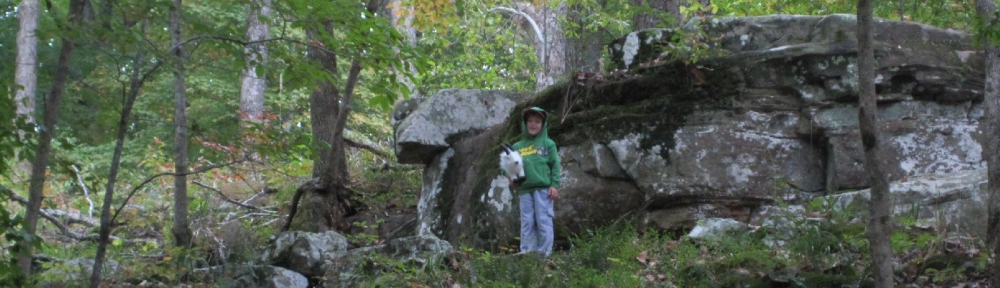I spent a good portion of the last week planning for and then upgrading a test instance of Kronos Workforce Central v6.0 to v6.3. I thought I’d write down a good portion of what that entails.
First, a description of the environment:
- “Single Server” install with the MS SQL 2005 database server, Application Server, Background Processor (BGP) and Data Collection Manager all local. The test instance is a VMware ESXi hosted Windows Server 2003 VM, production is a dedicated hardware server.
- 5 timeclocks, less than 1000 Timekeeper, 100 Workforce Employee, and 25 Manager licenses.
- Using a Kronos consulting services developed Connect interface to feed data to the campus payroll system.
- A couple of custom reports, but not using (the now defunct) Advanced Reporting
The process for upgrading is spelled out in the documentation that Kronos makes available to customers, in a combination of “Upgrading Workforce Central” (Upgrade Timekeeper-RevB.pdf) and the release notes for the most recent service pack (WFC_ReleaseNotes_6.3.9.pdf currently). The main point to glean from the service pack release notes is that you have to:
- install the service pack before you run Database Manager
- run Database Manager
- unapply the Service Pack from the instance using Configuration Manager
- start the application server once
- then reapply it.
And if you are upgrading from Data Collection Manager (in v6.0 or earlier), there is a SQL script to run before and then another after to delay the upgrade to Workforce Device Manager.
Probably the most important item from the Upgrade Timekeeper guide:
Step 1: Test the upgrade in a test environment
Since this is a test environment, we’re good. If you don’t have a test environment, Kronos has several Knowledge Base articles on building a test environment, read them and build one!
Once you have your environment ready, there are specific tasks you need to run before the upgrade, again, all listed out in the Upgrade guide:
- Verify your current environment meets the requirements for the new version. If it doesn’t, you’ll need to do more than just an in place upgrade.
- Get your licensing needs met. v6.0 to v6.3 uses all the same files, anything earlier requires new license files.
- Identify and document test users. (I’m not the application expert, just the techical guy, so this isn’t my domain.)
- Upgrade firmware on clocks, if required. v6.3 has minimum supported firmware versions for various 4500 terminals, check the Upgrade guide for details.
- Know your custom reports. And test them after the upgrade!
- Prepare your database for the upgrade:
- Check for reserved characters and other tasks
- Reconcile the current database – This uses the “Database Manager” interface to verify that all the Kronos expected tables, indexes and other database structures are where they are supposed to be. If you’ve done an upgrade before, you’ve seen this process.
- BACK UP YOUR DATABASE – With the application and Data Collection Manager stopped!
- In a test environment, you’ll want to make sure all the time clocks (aka Data Collection Devices) are disabled. The Upgrade guide gives a one line SQL statement to do that.
- Some database specific tuning and tweaks: set Max Degree of Parallelism, enable RCSI, defragment disks, rebuild or update indexes, etc.
After you’ve done all the prep work, you are ready to start upgrading! Sort of, as you’ll need to back up some configuration files, licenses, reports and other things in case you need to restore or reference them after the upgrade. The Upgrade guide has a LONG list of things to back up. If you will be doing this upgrade more than once, I recommend writing a batch file to do the backups.
Next, start uninstalling earlier Workforce Central products. The guide has a specific order depending on the version you are removing, but it generally starts with removing all service packs then removing the products themselves. Sometimes there are reboots required or suggested at various points in the process, do them as asked. Once all the uninstalls are done, I usually reboot one extra time. And then I usually rename the original install location to a new name (ie D:Kronos to D:kronos-6.0), but in this case, Connect was installed in the same folder, so I moved all the folders other than Connect out to a new folder. This keeps the new version from accidentally using an old config file.
If you have Advanced Reports installed, it is not simple to remove it from the SQL instance, but it can be done. Follow the instructions from the Upgrade guide.
Step 4: Upgrade to Workforce Central v6.3
Now, we’re ready to install the new version! Yes, the instructions in the Upgrade guide are wordy and long, but it will get you to the next version. (Assuming you are using the Kronos provided webservers and JBoss, if you are not, you know more about Kronos and Java than I do.) Don’t forget to put your previously backed up license files in the correct location when requested.
Step 6: Run Database Manager
STOP here if you want to install a service pack, this is where you switch to the Service Pack Release Notes section Upgrading a database from 4.x.x through 6.2.x to 6.3.x. Follow those instructions, paying particular intention to when to allow the Patchelizer to run, run Database Manager and when to remove and add the service pack. Also, the step where the 6.3.0 silver data is applied takes longer than you would think, I usually leave the application running for at least 10 min.
And now is the point where you should have a working v6.3 install and you can begin testing functionality, looking at devices to see if they are ready to collect data, checking configuration, etc.