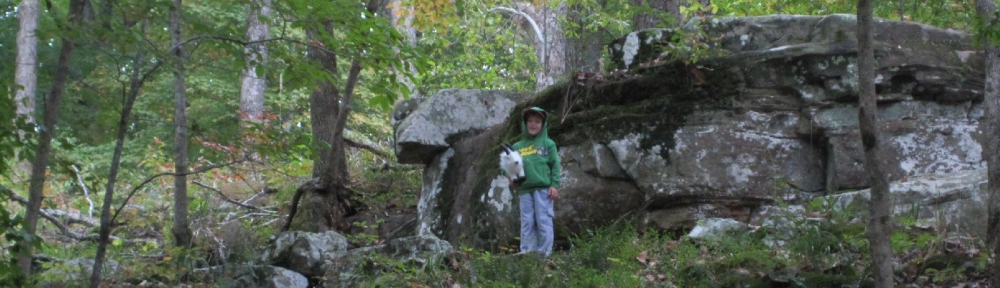Starting with the walkthrough from the Q*Box project, I’ve gotten a base Bering uClibc 2.4.2 image installed on a Compact Flash card in a PC Engines WRAP board.
Initially, you have to get the CF card FAT formatted and a boot sector written on to it. The easiest way to do this is to PXE boot the WRAP board and use the utilities provided in the pxeinstall packages. Following the chapter in the Bering uClibc guide on setup for pxeinstall, there are some very specific configuration details that need to be set on the DHCP server:
host wrap {
hardware ethernet 10:d0:b9:64:99:9a;
fixed-address 192.168.1.253;
option host-name "pxe";
filename "pxelinux.0";
next-server 192.168.1.2;
}
Next, you need to download pxeinstall.tgz from the CVS area. Extract this file into the root of your tftp server, on my system it is /tftpboot, with something like cd /tftpboot;tar -zxvf pxeinstall.tgz
Once you’ve extracted the files, you will need to copy the appropriate file in pxelinux.cfg/ to default, pcengines in my case. After copying the file, you will still need to edit the file and verify that the ip of the host is correct and the ip of the tftp server is correct:
ip=192.168.1.253:::255.255.255.0:pxe:eth0
The ip address here is the ip of the WRAP board, matching the one you configured above in dhcpd.conf.
boot=/tftp/192.168.1.2
The ip address here is the address of the DHCP/tftp server. And, so that reboot will work without the wd1100 module, add reboot=bios to the append line. You may also want to look into the ipappend setting from pxelinux
Assuming your dhcpd and tftpd are running, you should now be able to boot the WRAP board, pressing (N) when the BIOS asks you if you want to boot from Disk or Network. If you don’t get asked, power cycle it and hit “s” during the memory test, then “e” to enable etherboot, “q” to quit and “y” to save. You’ll have to power cycle the board again for the change to take effect.
Once you’ve got the WRAP board booted off the network, partitioning the CF card is fairly simple:
fdisk /dev/hda
o - create an empty DOS partition table
n - add a new partition
p - to create a new primary partion
1 - for first partition
enter - default cylinder
enter - default end cylinder
a - make it bootable
1 - first partition
t - select a partition type
6 - for FAT
w - write partition table and exit
Then, format it:
mkfs.msdos /dev/hda1
Write syslinux to the CF card:
syslinux /dev/hda1
Contrary to what the Q*box documentation says, you may need to write a Master Boot Record (mbr) to the flash device, syslinux does not do that. The first CF card I got for this project worked without doing this, the second one I ran around in circles trying to get it working until I did this:
dd if=/usr/bin/mbr.bin of=/dev/hda bs=512 count=1
At this point, you have a bootable CF card with nothing on it. My first time through, I put the card into a Windows machine with a CF to PCMCIA adapter and wrote on the .lrp files that I needed from the Bering uClibc floppy image. This time through, I think I’ll try pulling them down with wget.
Starting from the Bering Guide chapter about the PCEngines WRAP boards and the serial console config, we need to do a few things:
- Fix up
/etc/inittab,/etc/securettyand/etc/modules
This presents a bit of a “chicken and egg” problem: How do you edit the content inside a .lrp file without a working LEAF host to edit it on? There a a couple ways to tackle this: Edit the file on a working LEAF box (or a VM) or you can usetaron a linux box to expand the .lrp file, edit the contents and then compress it back to an .lrp. The developer’s guide spells out the steps pretty clearly, though the one part it fails to mention is that you need to be root to do this correctly, or else the files will end up being owned by strange users on the leaf system and things won’t work quite right:
mkdir etc
cd etc
tar -zxvpf ../etc.lrp
nano -w etc/inittab
nano -w etc/securetty
tar -c * |gzip -9 > ../etc-new.lrp
In/etc/inittab, you need to comment out the normal virtual terminal lines and uncomment the serial line, with the proper port name and speed:
T0:23:respawn:/sbin/getty -L ttyS0 38400 vt100
Next you need to load the proper watchdog and ethernet modules for the WRAP board,wd1100instead ofsoftdogfor the watchdog andcrc32andnatsemifor ethernet.
mkdir modules
cd modules
tar -zxvpf ../modules.lrp
nano -w etc/modules
tar -c * |gzip -9 > ../modules-new.lrp
Now, you’ve got a nearly complete set of files on the WRAP board, but not on the CF card yet. You’ve got a file to edit yet. - Add 2 lines for the serial console, the watchdog timer and edit another to change the config locations and package path in
syslinux.cfg:serial 0 38400
display syslinux.dpy
timeout 0
append console=ttyS0,38400 reboot=bios
default linux initrd=initrd.lrp init=/linuxrc rw root=/dev/ram0 LEAFCFG=/dev/hda1:msdos PKGPATH=/dev/hda1:msdos syst_size=12M log_size=4M LRP=root,config,etc,local
- Once you’ve got those files edited, add them to your archive of stuff to dump onto the CF card. I copied all the files off a burned copy of the most recent Bering uClibc 2.4.2 ISO I had laying around, but you could also use a loopback device to mount the iso image.
mount /dev/cdrom /mnt/cdrom
mkdir -p ~/public_html/leaf/bering-uclibc-2.4.2
cp /mnt/cdrom/* ~/public_html/leaf/bering-uclibc-2.4.2
cp etc-new.lrp ~/public_html/leaf/bering-uclibc-2.4.2/etc.lrp
cp modules-new.lrp ~/public_html/leaf/bering-uclibc-2.4.2/modules.lrp
cd ~/public_html/leaf/bering-uclibc-2.4.2/
tar -c * | gzip -9 > ../242.tar.gz
Then, get them onto the CF card (in the serial console on the WRAP board):
cd /tmp
wget http://192.168.1.2/~blah/leaf/242.tar.gz
mkdir root
cd root
tar -zxvf ../242.tar.gz
mount -t msdos /dev/hda1 /mnt
cp * /mnt
umount /mnt
At this point, you should be able to shutdown -r now (just to be certain the CF card gets synced one last time) and pull the power plug. From here on, you can treat the WRAP board just like any other host running Bering uClibc. With a really slow console, so get dropbear running as fast as possible.
Update (09/11/2006): Add caveat about root requirement when using tar on another host.
Update (09/16/2006): Add section about reboot=bios and ipappend.
Update (12/06/2006): Fix links into the bering uClibc docs